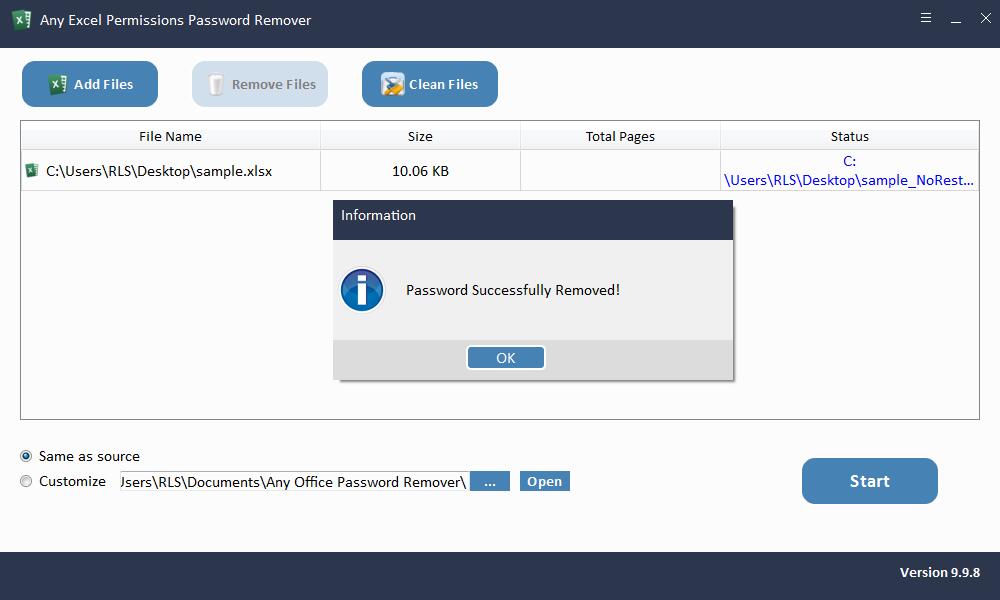How to Remove/Unlock/Disable Read-only from Microsoft Excel
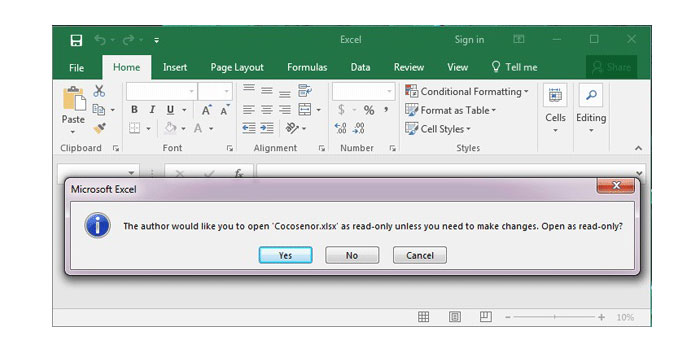
Summary
Most may forget or lose the Excel modification password that has been set. Since the read-only mode does not allow editing or modifying, it may be annoying to try a combination password to crack MS Excel password again and again. However, you can solve this problem in seconds.
Overview of Microsoft Read-only Microsoft Excel
The read-only mode of Microsoft Excel prevents anyone from changing the content of the file. But in many cases, we need to remove the read-only mode of Microsoft Excel in order to edit the Excel document. For example, when we receive Excel files with unknown password to modify, or forget or lose the MS Excel read-only password we set. How to stop Microsoft Excel Prompt: "The author would like you to open this as read-only, unless you need to make changes. Open as read-only? ", How to turn off Read-Only Mode in Microsoft Excel permanently? How to stop Microsoft Excel from opening file in Read-Only mode? How do I change an Excel spreadsheet from "Read Only" to one I can edit? How to remove Read only from an Excel document without password? How to Unlock Excel Files from being Read-Only? How to edit Microsoft Excel with unknown password? Don't worry, please follow steps below and all your problems can be solved.
Remove Read-only from MS Excel Using Any Excel Permissions Password Remover
Any Excel Permissions Password Remover tool is the ultimate solution which can help you batch remove Read-only restrictions on Microsoft Office Excel document in Seconds with 100% success rate.
How to Remove/Unlock/Disable Read-only from Microsoft Excel and Edit/Modify Microsoft Excel File without Password?
Please download, install and launch Any Excel Permissions Password Remover software on your computer. Register Any Excel Permissions Password Remover software with license code and then fellow steps as below.
Step 1: Load Read-only Excel File
Click "Add Files" button to import Read-only Excel document files. You can select file and click "Remove Files" button to deleted unwanted Excel documents on the interface or click "Clean Files" to remove all imported Excel files.
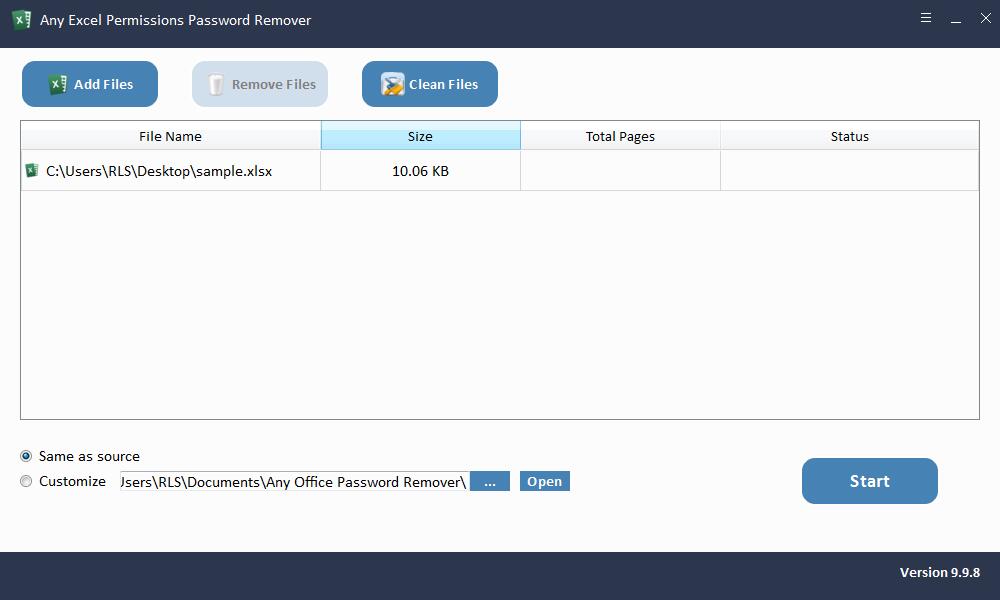
Step 2: Remove Excel Password
Select directory where you save the Excel file with no restriction. Click "Start" button to remove Excel Read-only/Modify/Edit Password within seconds.