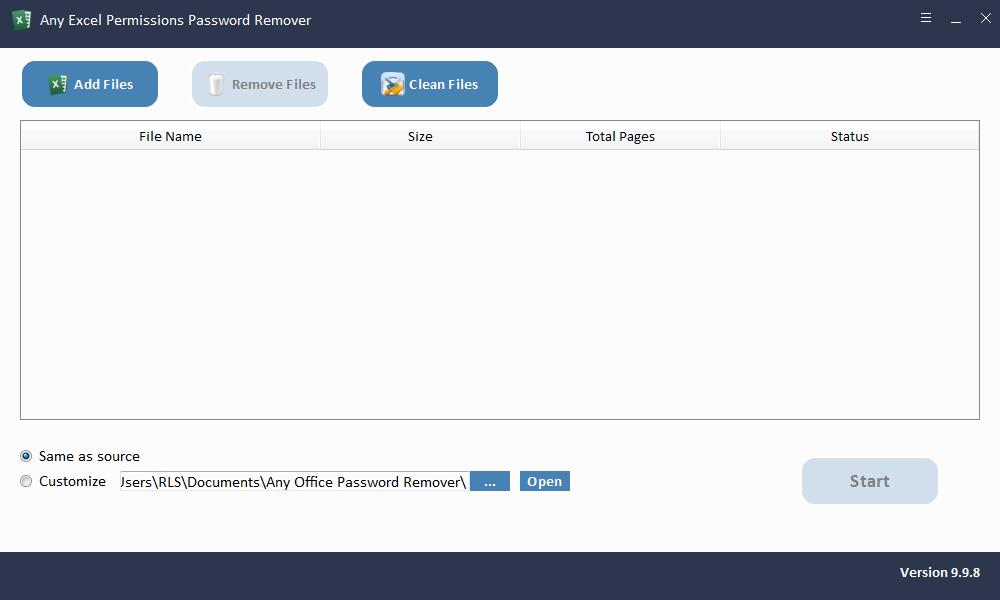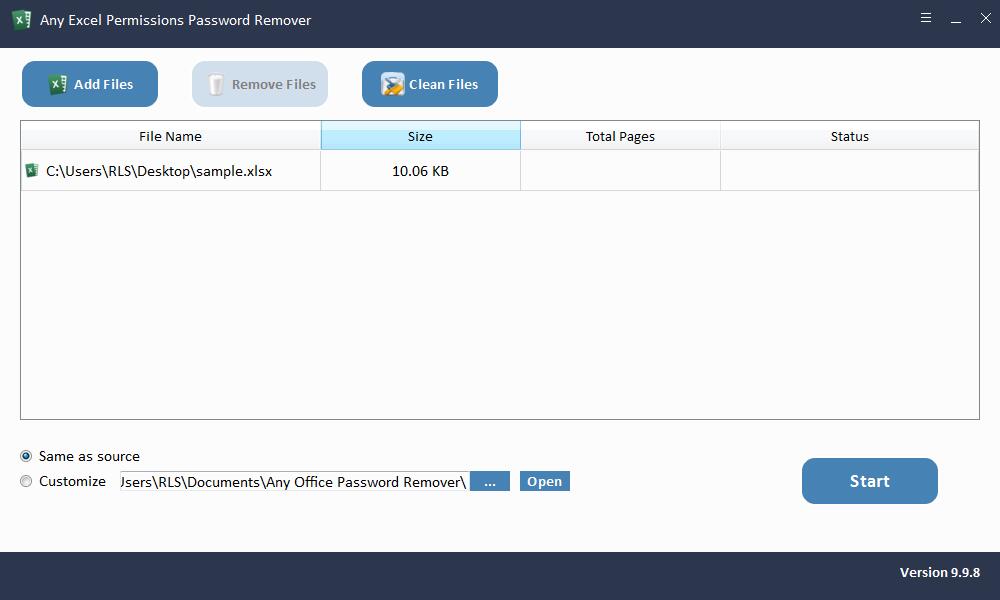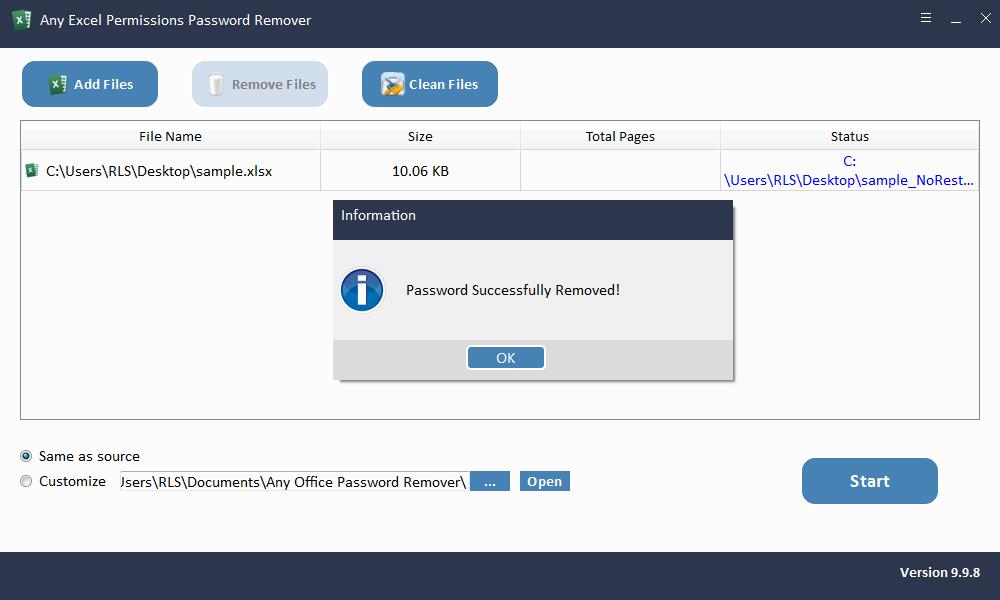Any Excel Permissions Password Remover Overview
There are times when you need to protect your Excel Workbook from unauthorized changes made by other users. You can deploy the Read-Only option to your Excel Worksheet/Workbook to prevent unauthorized users from making changes. With Excel Permissions Password, users can password protect Microsoft Excel document files from copying, editing and printing. If you can only view the content of the Microsoft Excel worksheet/workbook, but cannot print, copy, edit or modify it, it means that the Excel is password protected by Excel Permissions Password. Enter password for write access, or open read only? Many reasons can cause you to forget or lose the Excel Permissions Password. How to quickly unlock Read-Only Excel without password to modify and edit? Any Excel Permissions Password Remover provides you with a very fast and safe solution for removing Restrict Editing in Microsoft Excel 2019/2017/2016/2013/2010/2007. You can batch remove passwords to modify Excel worksheet/workbook within seconds.
Note: If you are required to input an open password but forgot or lost the open password you've set before, you need to use Any Excel Password Recovery software to recover Microsoft Excel open password first.
Any Excel Permissions Password Remover Overview Features
Remove Read Only from Excel without Password
Remove restriction on Excel Worksheet and Workbook in seconds.
Easy-to-use Excel Password Unlocker
Remove password to modify and edit Microsoft Excel in simple steps.