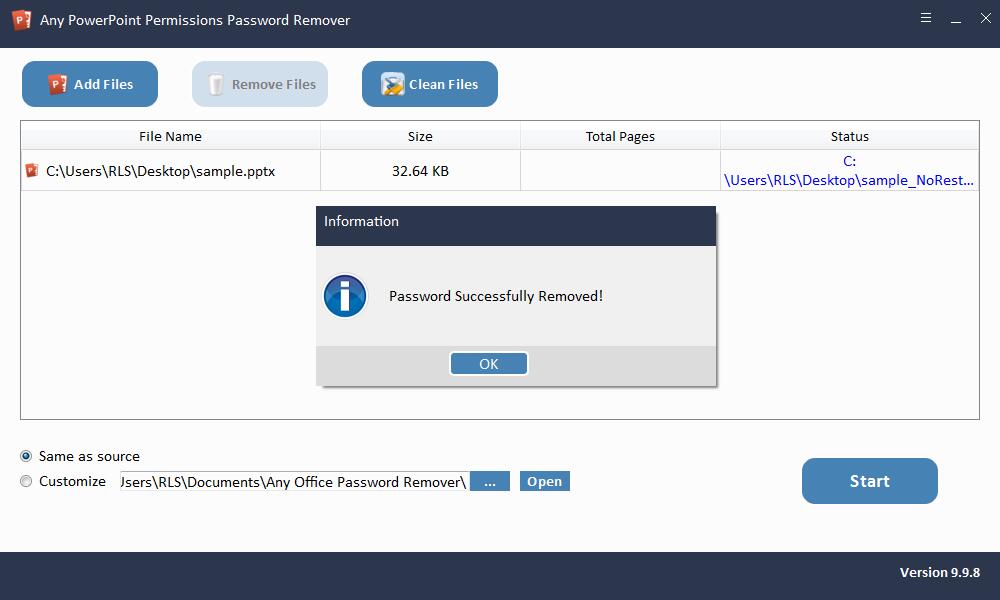How to Unlock/Remove/Disable Read-only in PowerPoint Presentations
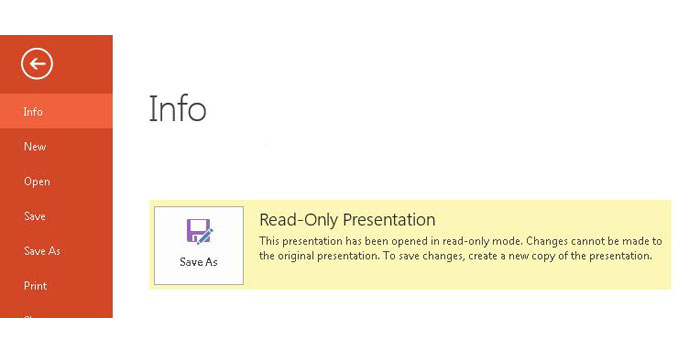
Summary
Any PowerPoint Permissions Password Remover is the best third-party PowerPoint Presentations Read-Only Remover software that allows you to batch unlock read only PowerPoint Presentations without password.
Overview of Read-only PowerPoint Presentations
The read-only mode of Microsoft PowerPoint Presentations prevents anyone from changing the content of the PowerPoint document file. When you open a PowerPoint file, you can't edit or modify if it is opened in read-only mode. And a window pops up asking users to enter password to modify or open read only. But in many cases, we need to remove the read-only mode of Microsoft PowerPoint Presentations in order to edit or modify the PowerPoint document file. We may loss or forget PowerPoint Presentations modify password we set due to many reasons. How to Unlock Read-Only PowerPoint Presentations? How do I turn off read only in PowerPoint? How do you change a PowerPoint from read only to edit? How to remove Read-Only mode in PowerPoint presentations? How to Remove or Disable Read-only in PowerPoint Presentations? Is there any powerpoint restriction remover software to to remove Read Only from PowerPoint without knowing the modify password? The answer is Yes.
Download the Best PowerPoint Read-only Remover Software
Any PowerPoint Permissions Password Remover is a third-party software that specifically developed to remove read-only restrictions for PowerPoint Permissions. You can remove all read-only password protection in batches in a few seconds without any skill. So you can freely edit PowerPoint Presentations documents without the modify password.
How to Unlock/Remove/Disable Read-only in PowerPoint Presentations
Please download, install and launch Any PowerPoint Permissions Password Remover software on your computer. Register Any PowerPoint Permissions Password Remover software with license code and then fellow steps as below.
Step 1: Load PowerPoint File
Click "Add Files" button to import Read-only PowerPoint document files. You can select file and click "Remove Files" button to deleted unwanted PowerPoint documents on the interface or click "Clean Files" to remove all imported PowerPoint files.
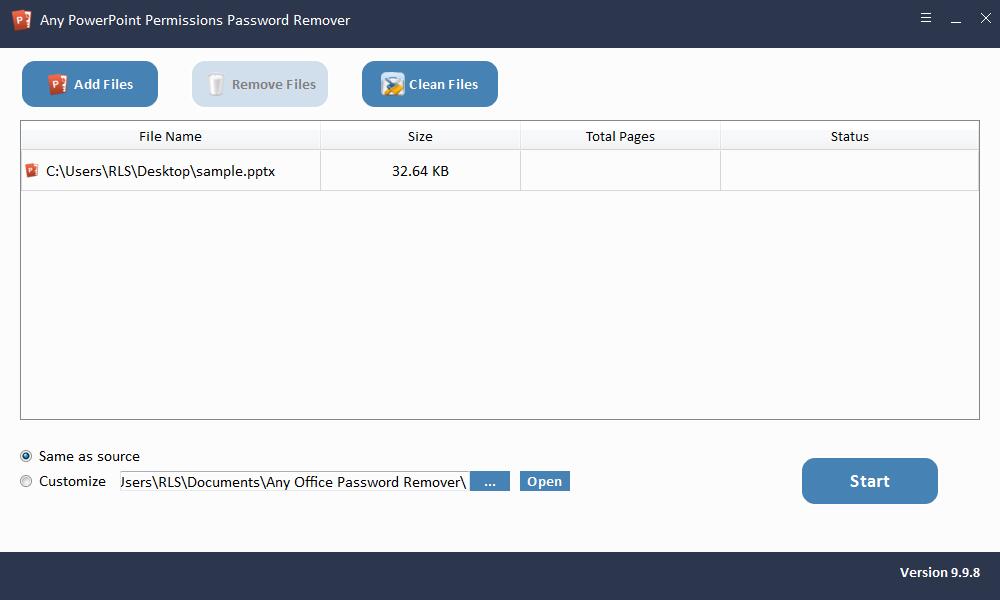
Step 2: Remove PowerPoint Password
Select directory where you save the PowerPoint file with no restriction. Click "Start" button to remove PowerPoint Read-only Password within seconds.