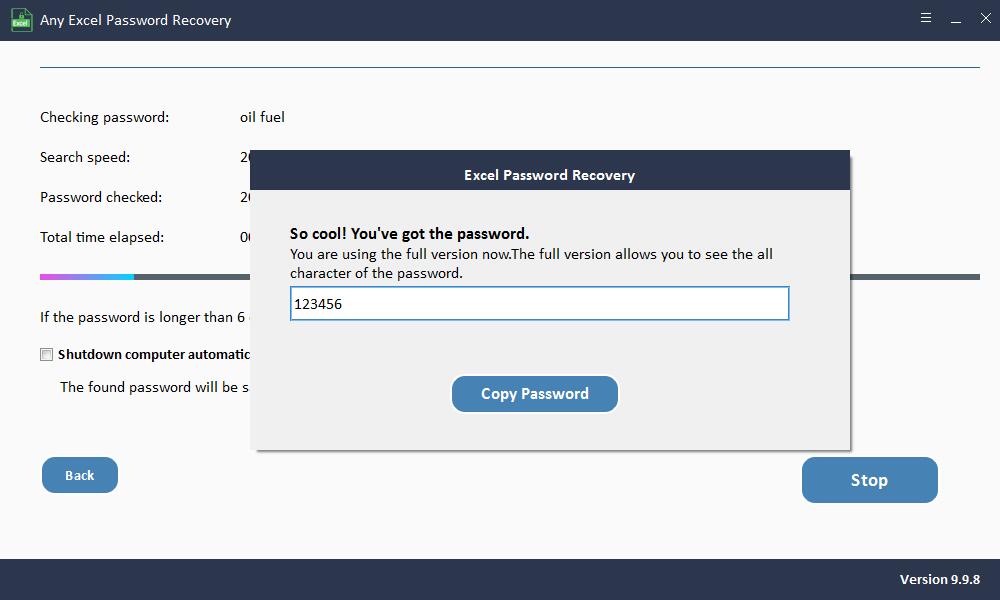How to Recover Lost or Forgotten Excel Protection Password
Summary
Excel Password Recovery software can help users quickly retrieve their lost or forgotten worksheet protection password in Excel. It supports Excel password recovery from Excel XLS/XLSX 2019/2017/2016/2013/2010/2007. This article will show you how to recover Excel Password with Any Excel Password Recovery software.
3 Steps to Recover Lost or Forgotten Excel Protection Password
Please download, install and launch Any Excel Password Recovery software on your computer and fellow steps as below.
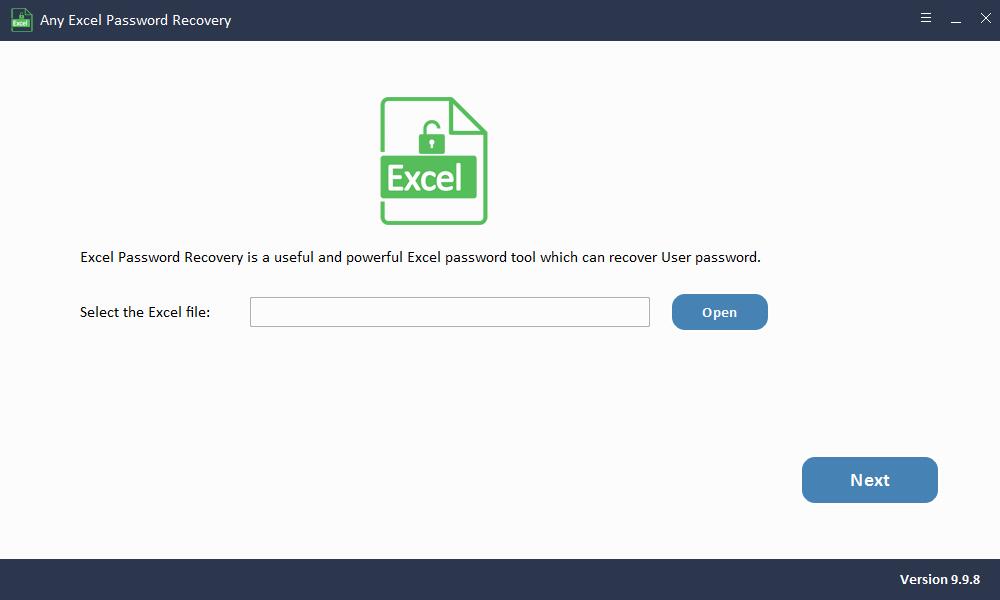
Step 1: Load Excel File
Click "Open" button to select the password-protected Excel file.
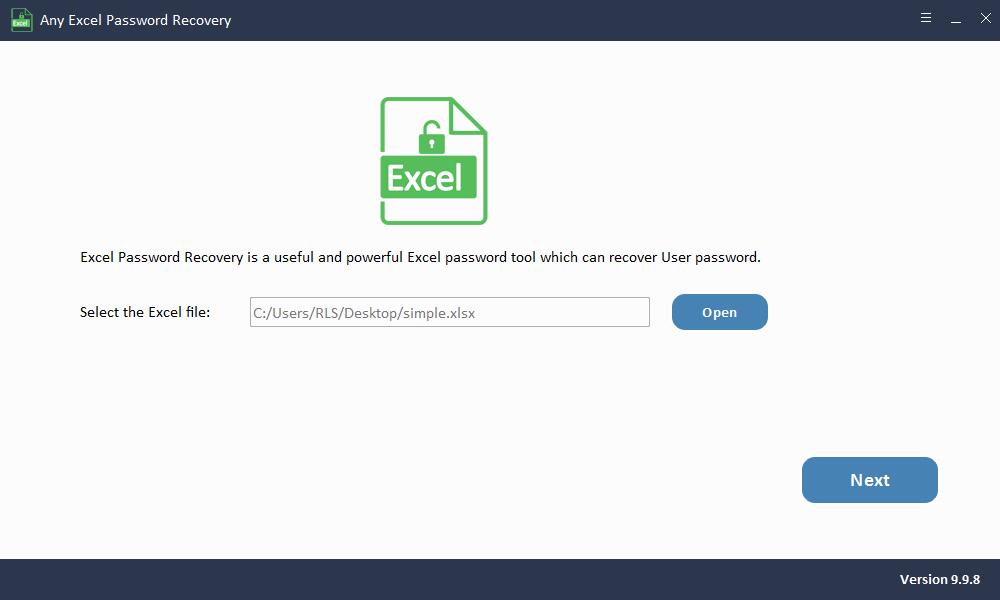
Step2: Select Excel Password Recovery Method
How to use Brute-force Attack: If you can't remember anything relates with your lost Excel password, you can select this password recovery method.
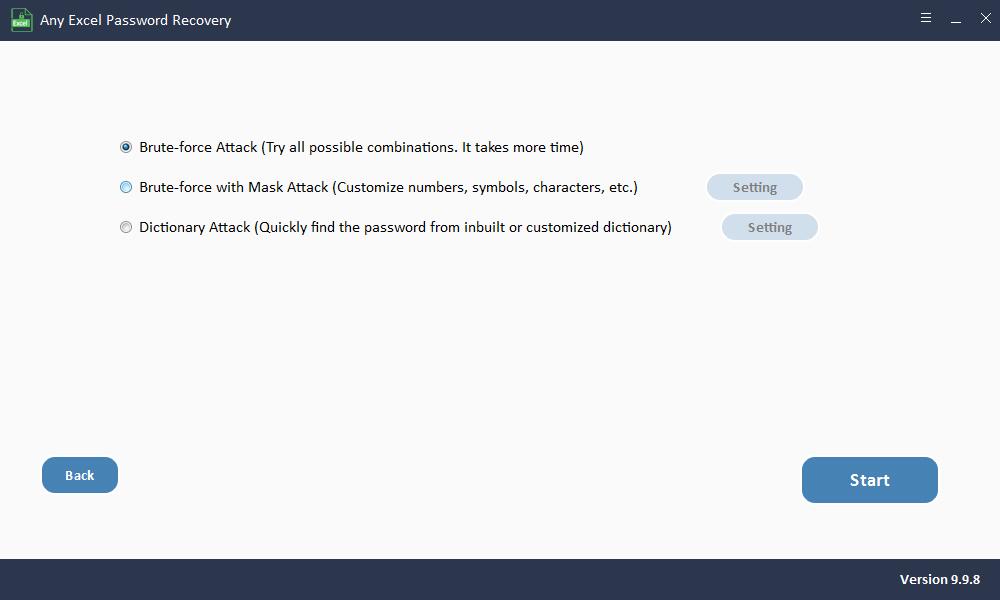
How to use Brute-force with Mask Attack: If you know any clues about your forgotten Excel password, such as password length, letters, special symbols, customize characters, specify prefix or specify suffix, you can try this method to recover Excel password.
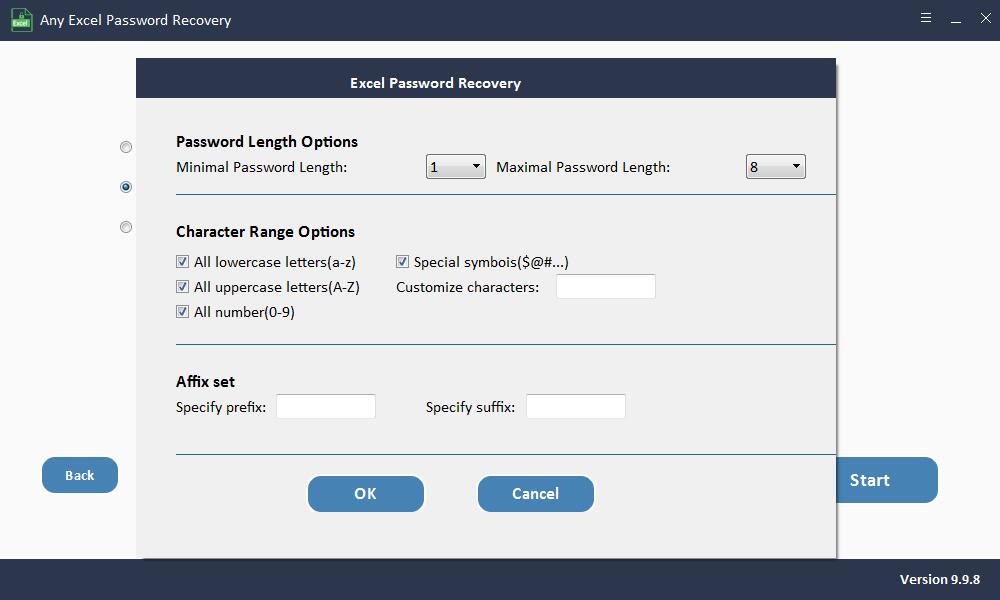
How to use Dictionary Attack: It can quickly find the password from inbuilt or customized dictionary.
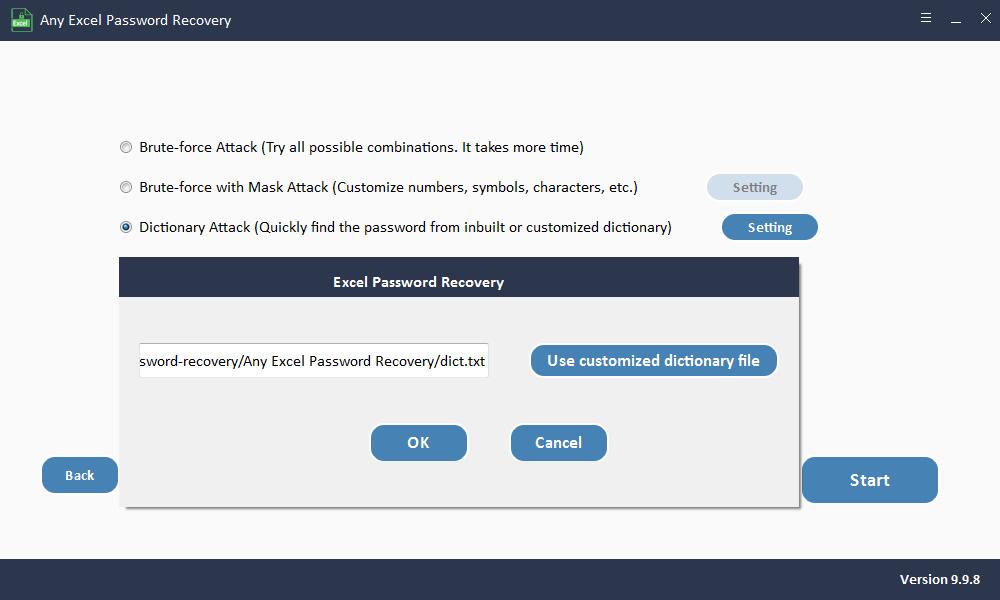
Step3: Recover Excel Password
Click "Start" button to continue. After a few minutes, your forgotten password will be displayed in a pop-up window. Click "Copy Password" button to save your Excel password.