Top 3 Excel Password Recovery for Mac: Recover Excel Password Mac

Summary
Forgot Excel password on Mac? Here are 3 best Excel Password Recovery tools to help you break Excel Workbook password and unlock Excel on Mac computer.
Method 1: Recover Excel Password on Mac by Using Keychain Access
Step 1: Open "Applications" > "Utilities" > "Keychain Access" and click Keychain Access to open it.
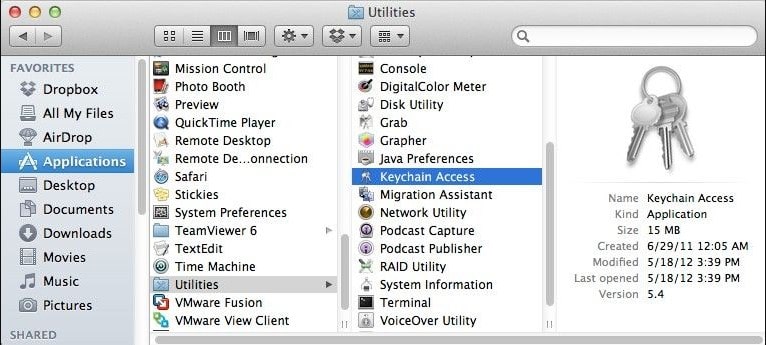
Step 2: On the left side of the "Keychain Access" program, you will find "Password" in the menu and click it.
Step 3: You will find the "Name" column at the top left of the main screen of the program and click it. Doing so will sort the list of names in alphabetical order.
Step 4: Scroll through the list of names and click "Excel".
Step 5: An information window will pop up on the screen. Click the tab titled "Properties" at the top of the information window. Another pop-up window will appear.
Step 6: Enter the administrator password to continue. After filling in the password, click "Allow" at the bottom of the window.
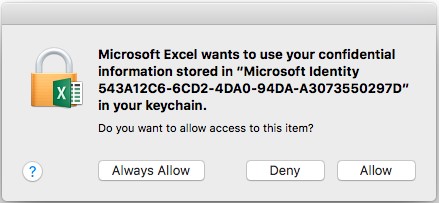
Step 7: You can now find the password for the document next to the "Show password" option. All you have to do now is to copy the password and use it to the document you want to open when prompted to enter the password.
Method 2: Recover Excel Password on Mac by Using ZIP Software
Step 1: Make a copy of Excel file for backup.
Step 2: Change Excel file extension from .xlsx to .zip. And then press "Enter".
Step 3: Extract the created .zip file and find XML file under >xl>worksheets
Step 4: Click the XML file and open with Notepad.
Step 5: Find "sheetProtection" in the text and delete the sentence displayed in below picture. And save the text.
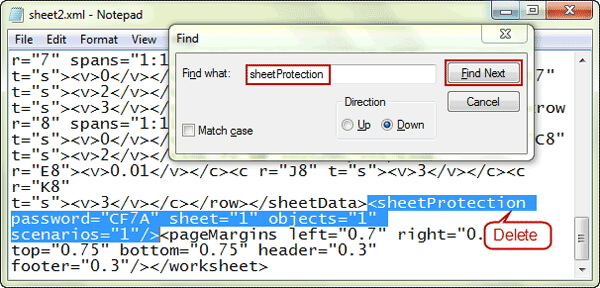
Step 6: Change the file extension from .zip to .xlsx. Now the password is removed successfully on Mac.
Method 3: Recover Excel Password on Mac by Using Mac Excel Password Recovery Software
Mac Any Excel Password Recovery is the world's leading Mac Excel Password Cracker tool which can recover your Excel open password in high password recovery rate.
Please download, install and launch Mac Excel Password Recovery on your Mac computer.
Step 1: Add Excel File
Click "Open" button to select the password-protected Excel document.

Step2: Select Excel Password Recovery Method

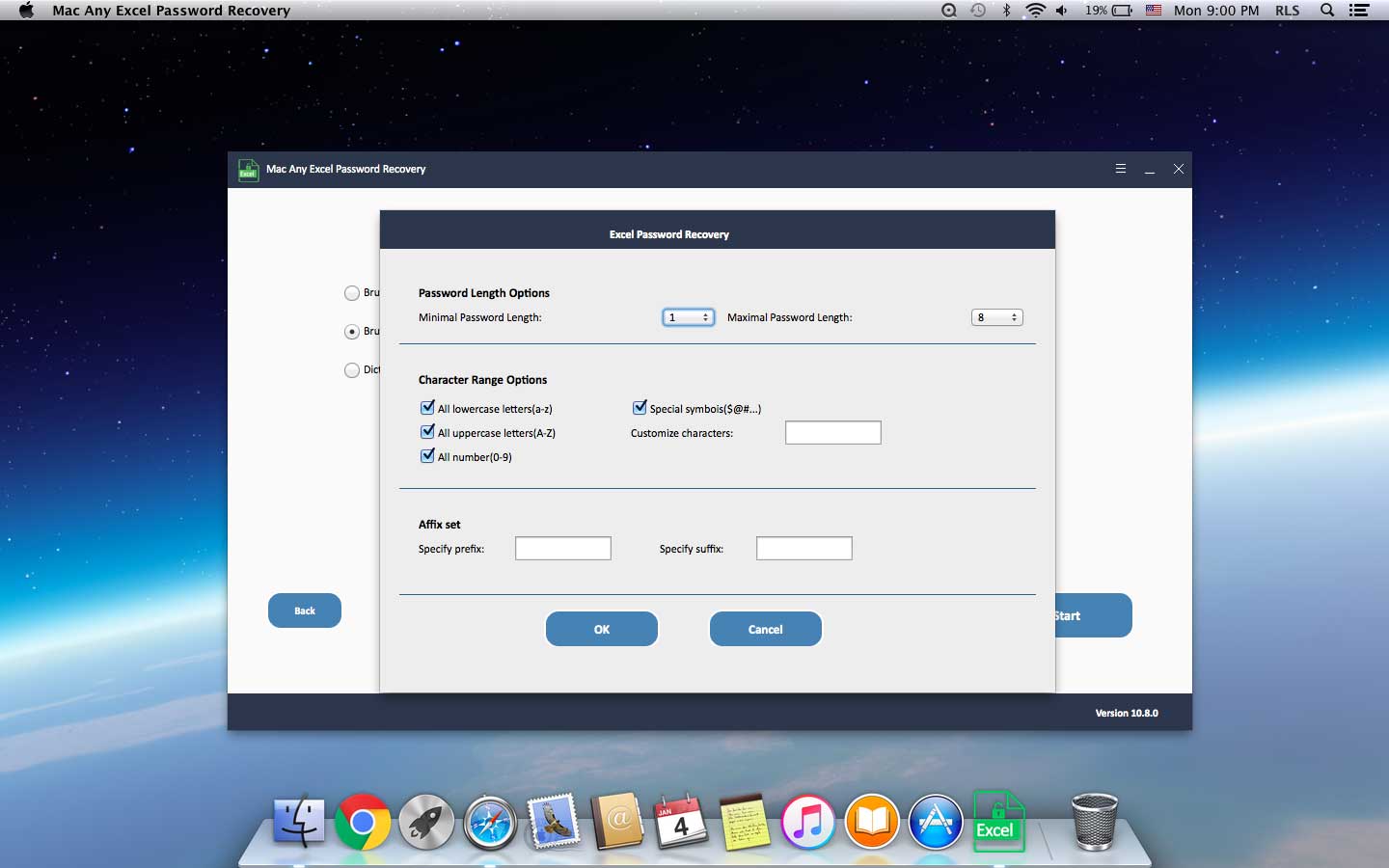
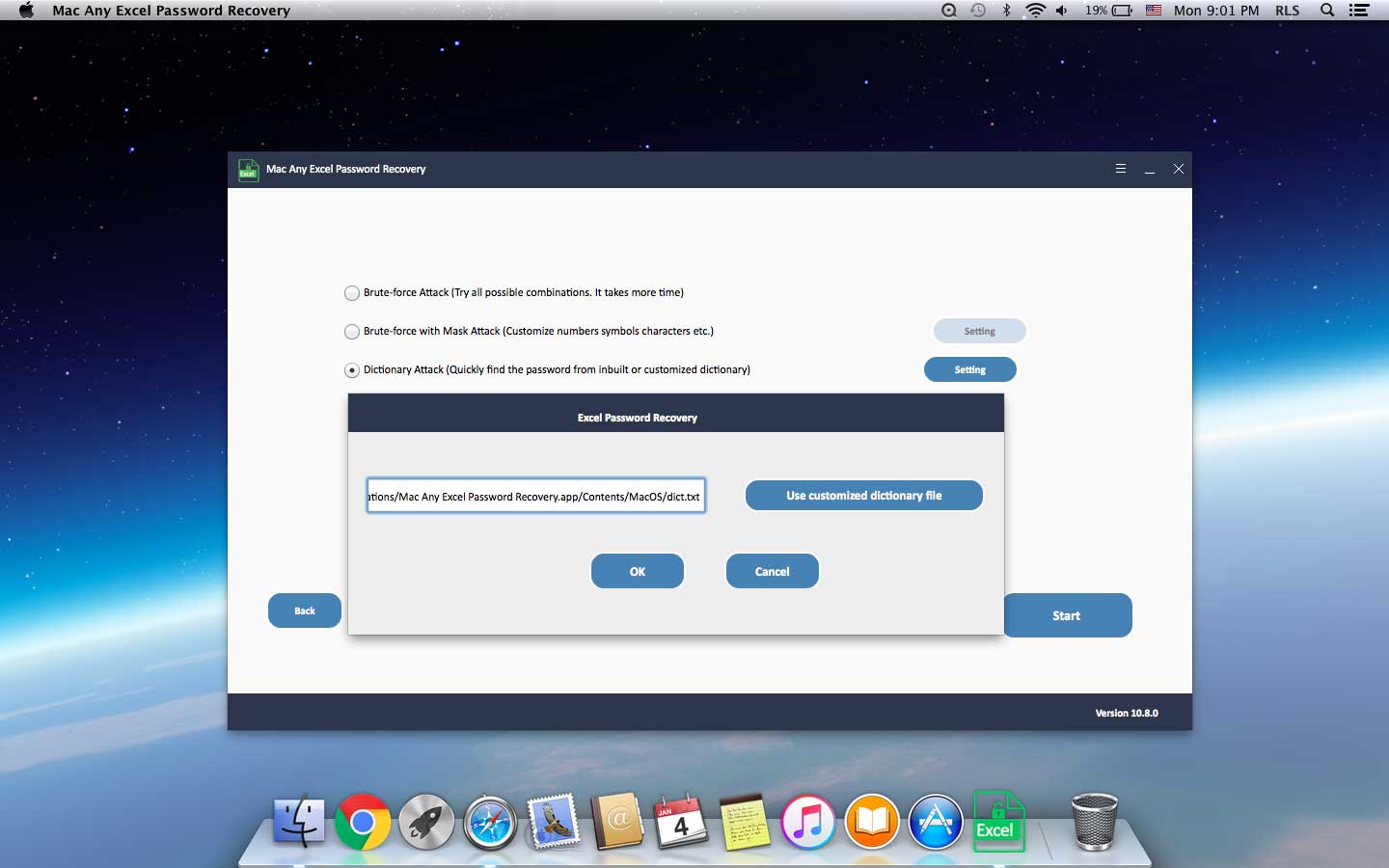
Step3: Recover Excel Password on Mac
Click "Start" button to continue. After a few minutes, your forgotten password will be displayed in a pop-up window. Click "Copy Password" button to save your Excel User/Open password.


